Azure Virtual Desktop Web Connection Guide
Azure Virtual Desktop provides access to remote desktop configurations hosted in the Microsoft Cloud, enabling you to seamlessly work on a secure virtual desktop environment from anywhere in the world. As it is based in the Microsoft Cloud, there is less downtime and great for urgent access if systems ever go down.
To access the Azure Virtual Desktop environment, follow these steps:
-
Open your web browser and navigate to https://portal.office.com/.
-
Sign in using your work account credentials.
-
Once logged in, locate the "Apps" icon on the left-hand side of the page and click on it to reveal a list of available applications and services.
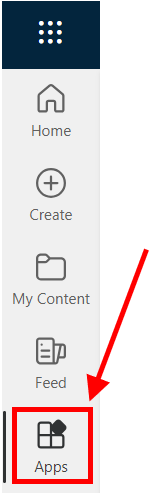
-
Scroll down to find "Other Apps" and select "Azure Virtual Desktop" from the list.
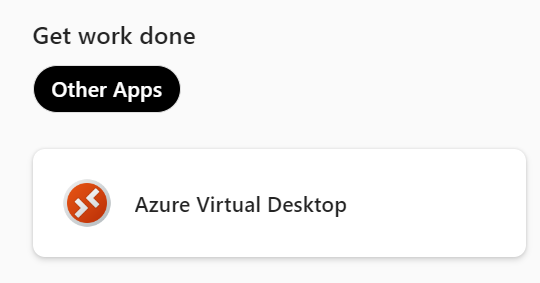
-
You will be redirected to another page where you can gain access to the Azure Virtual Desktop environment.
-
Launch the Session Desktop and grant permissions for clipboard, printers, and file transfer by clicking "Allow".
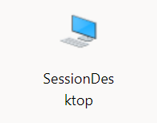
-
If prompted, log in again; your username should already be pre-populated. Enter your password and click "Submit" to log in to Azure Virtual Desktop.
Following these steps will successfully log you into Azure Virtual Desktop, granting you access to the remote desktop environment.