Android - Work Profile
This guide will describe how to enrol existing organisation owned devices with separate 'work profiles'.
We recommend using this for existing company devices and personal devices that need to access sensitive company resources. We can require users to use a work profile to access company resources on mobile devices.
Fully managed devices grants your organisations the following benefits for devices:
- Ensure devices and apps meet security standards and are in compliance.
- Automatic installation of a standard list of applications.
- Restrict application installation to an-allow list.
- Grants the ability to reset the device passcode and remotely lock the device.
- Isolates company applications from personal applications.
Prerequisites
- Recent Android device (>8.0)
- A new device or one that has been reset
- Company login
The following screenshots were generated using a Samsung phone, but the process will be very similar for other models.
This method will install a profile that is isolated from the rest of the phone. If you already have the Microsoft applications on your phone, you will need to sign in to any Microsoft applications again under the work profile once complete.
Enrolling the Device
The following setup can be done by any user in the organisation.
-
Install the 'Intune Company Portal' application. Scan the QR code or use the button below to navigate to the application.
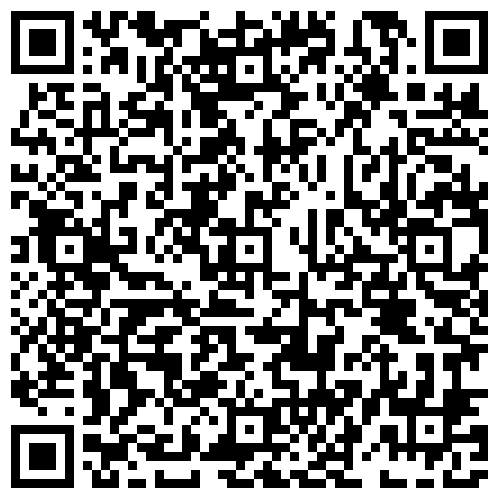

-
Launch the Intune Company Portal Application and sign in with your company account.
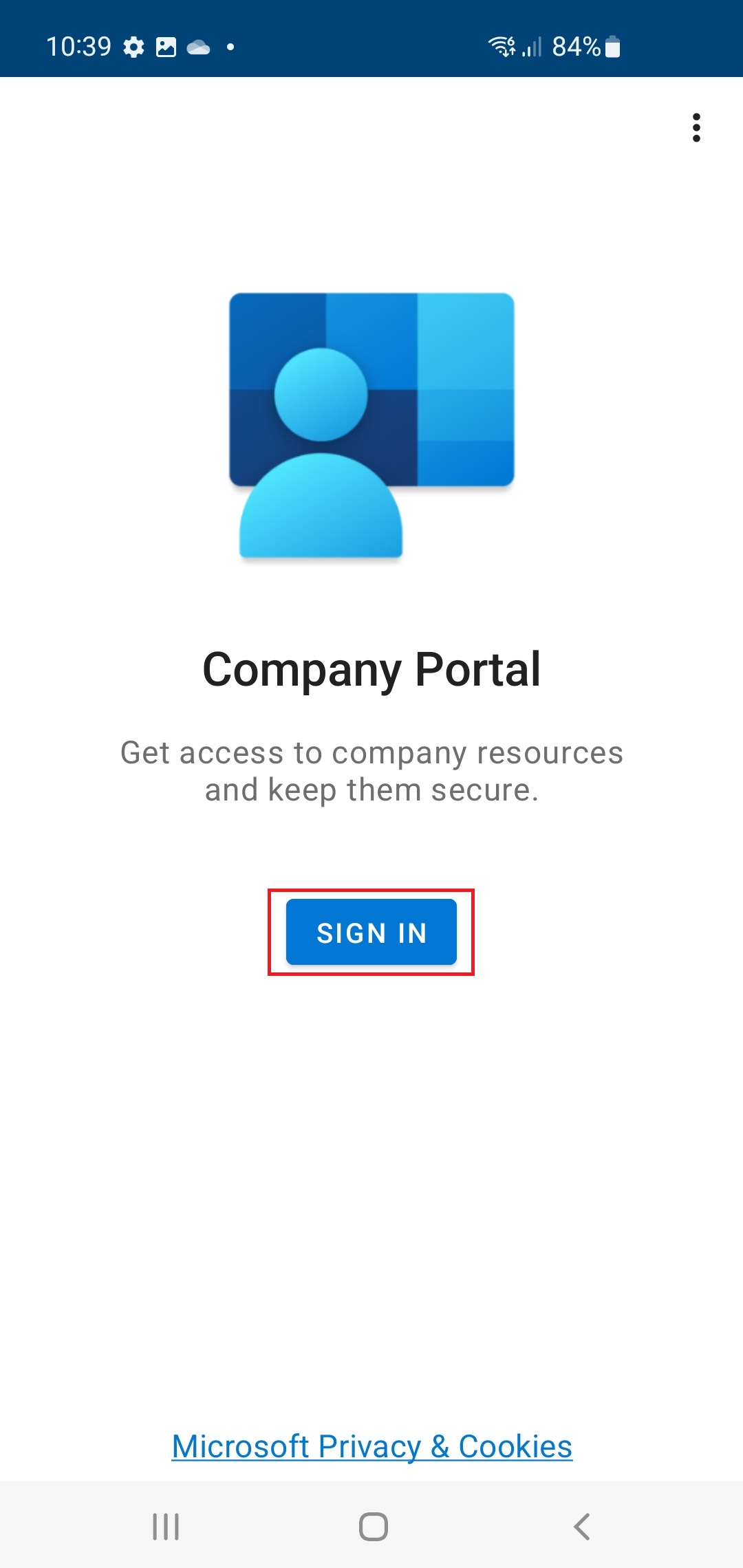
-
Follow the steps shown in the application to create a work profile on your device. Depending on the mobile device vendor, there may be further steps for setting up.
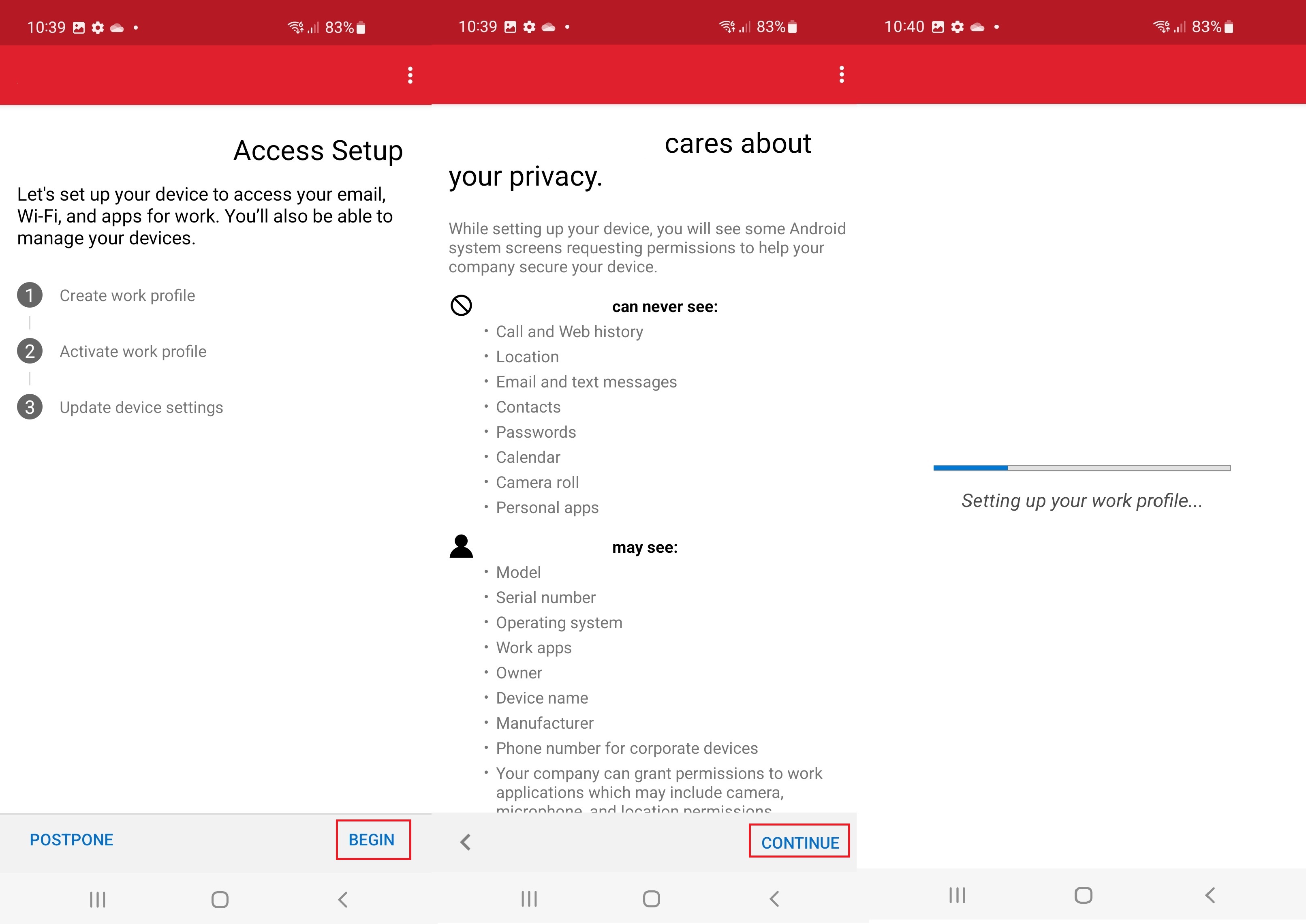
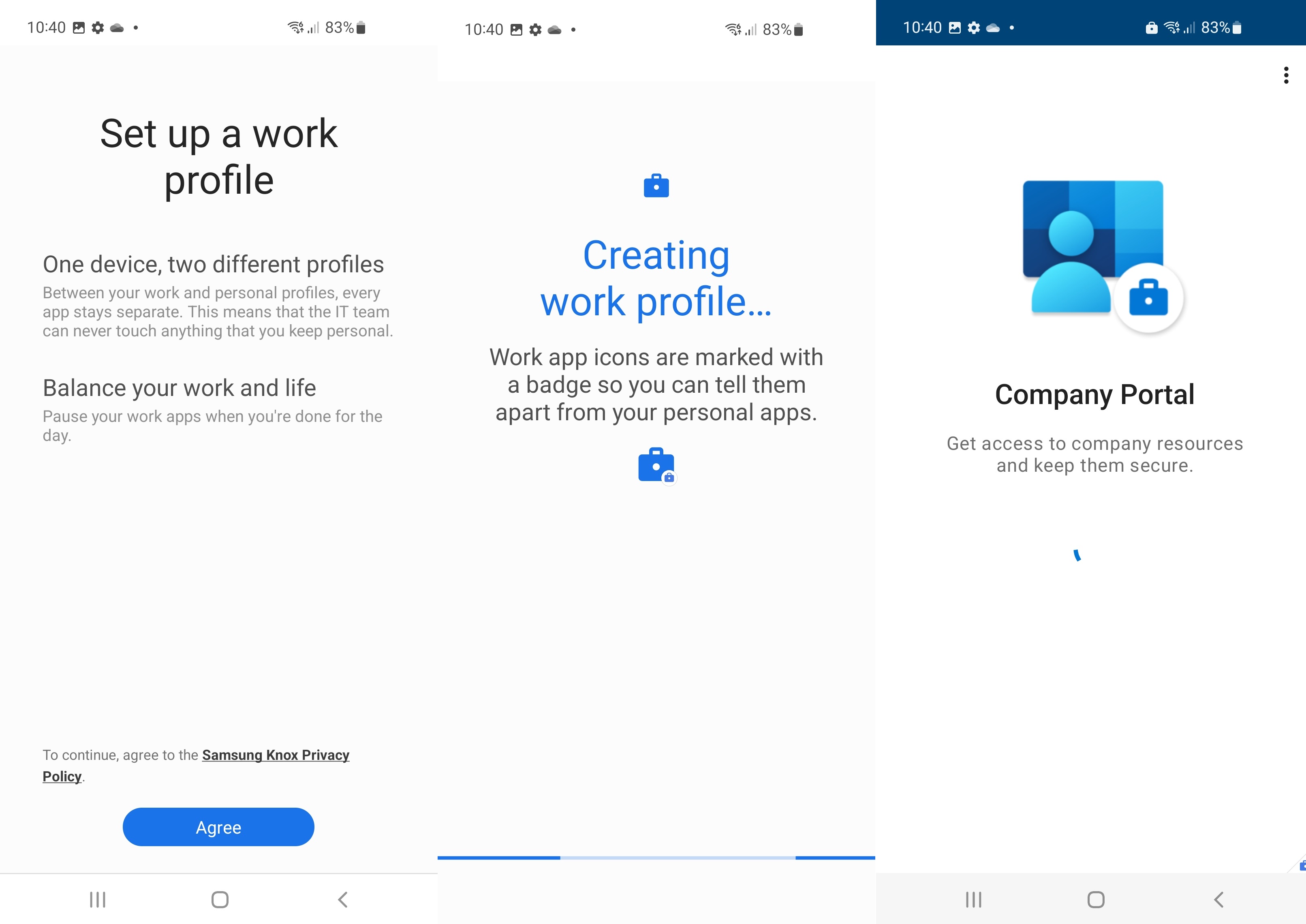
-
Follow the steps shown in the application to configure the work profile.
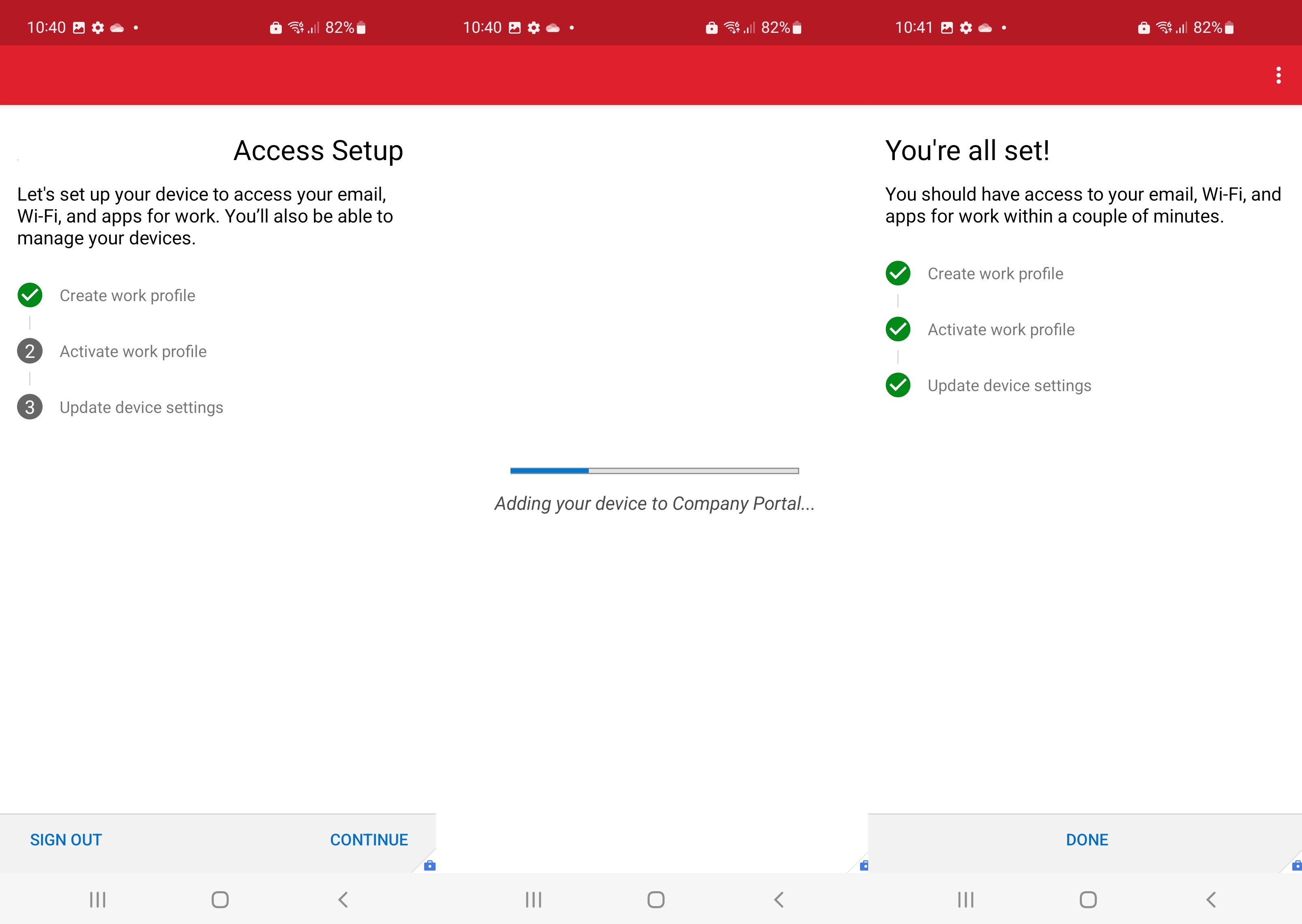
-
If your device is complaint, the process will complete. The setup may require you to configure a device lock pin for example.
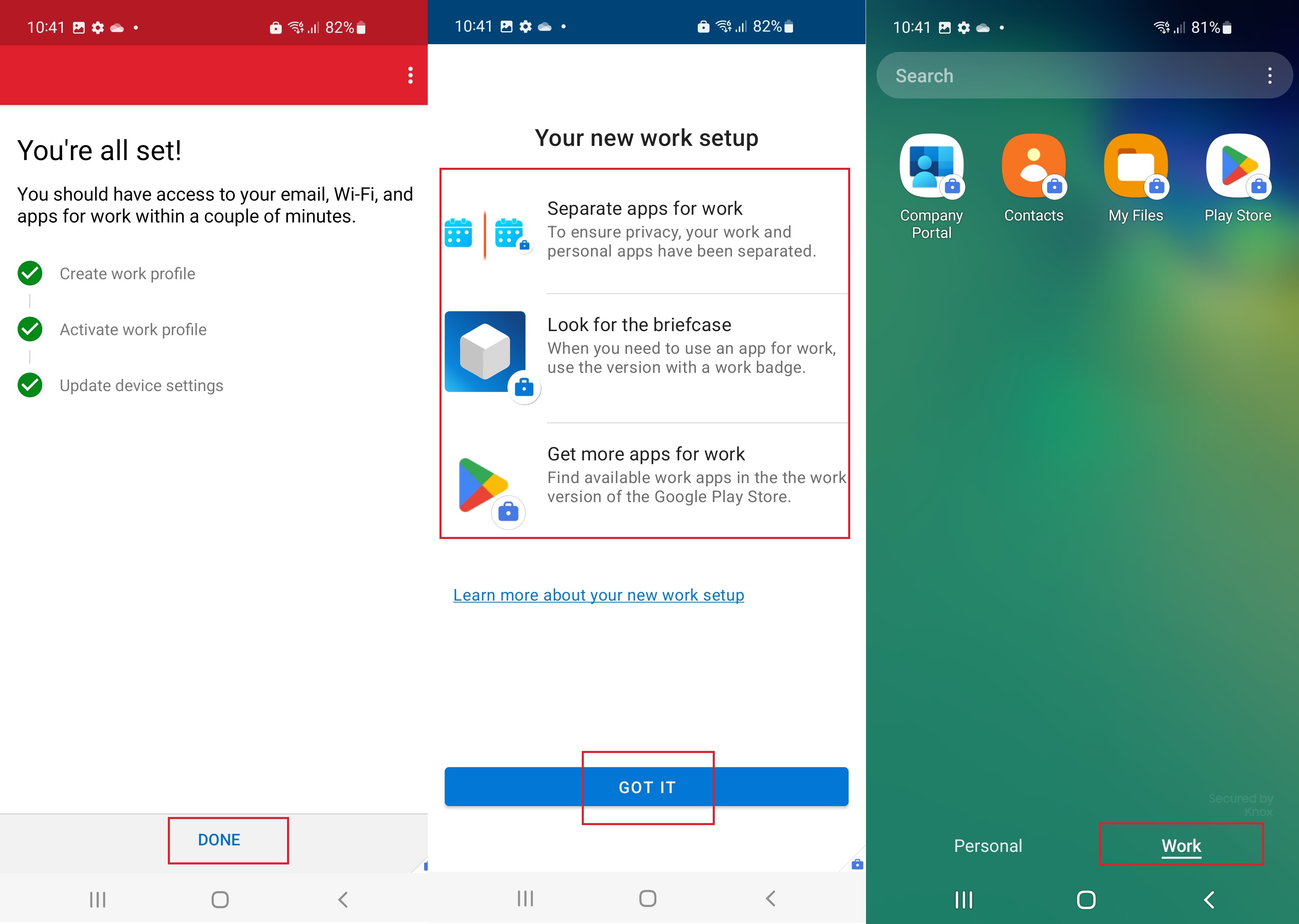
Your device is now enrolled.
Once enrolment is complete, you will find a new "Work" tab and company specified applications will automatically install. These apps are completely isolated from the existing "Personal" applications.