Apple - User Enrollment
This guide will describe how to enrol organisation owned devices to be fully managed.
This method is recommended for company owned devices.
Fully managed devices grants your organisations the following benefits for devices:
- Ensure devices and apps meet security standards and are in compliance.
- Automatic installation of a standard list of applications.
- The ability to remove the device passcode and remotely lock the device.
- The ability to wipe the device remotely (factory reset).
Prerequisites
To enrol a device to your company, you will require:
- A supported iOS or iPadOS version:
- Apple iOS 15.0 and later
- Apple iPadOS 15.0 and later
- A company Microsoft login.
- A secure device passcode configured.
Enrolling the Device
The following setup can be done by any user in the organisation.
-
Install the 'Intune Company Portal' application. Scan the QR code or use the button below to navigate to the application.
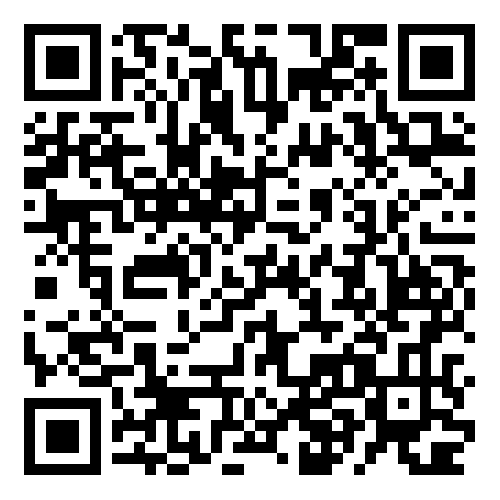

-
Open and sign in to the Intune Company Portal app with your corporate Microsoft Account.
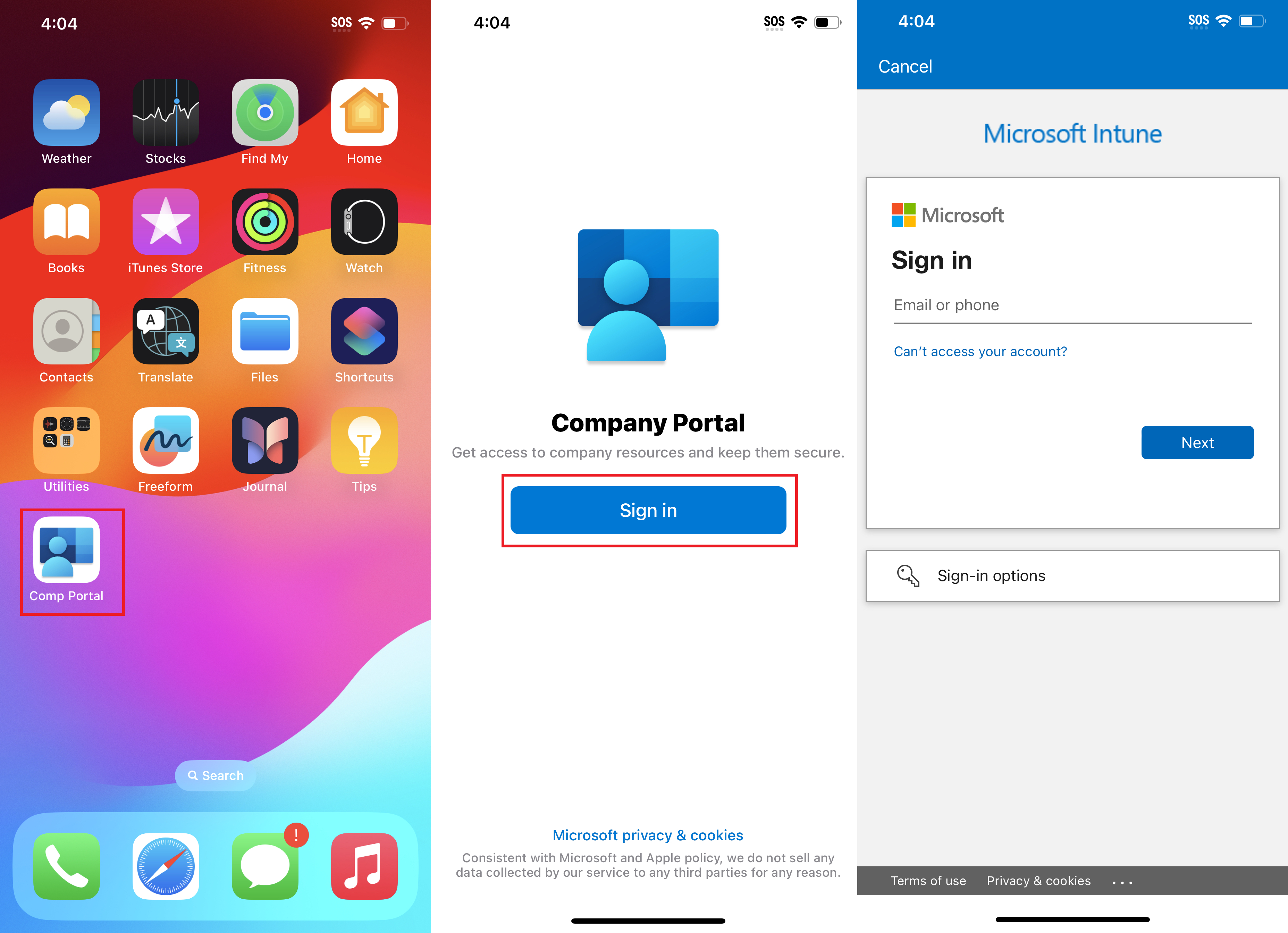
-
Allow the app to send you notifications and continue.
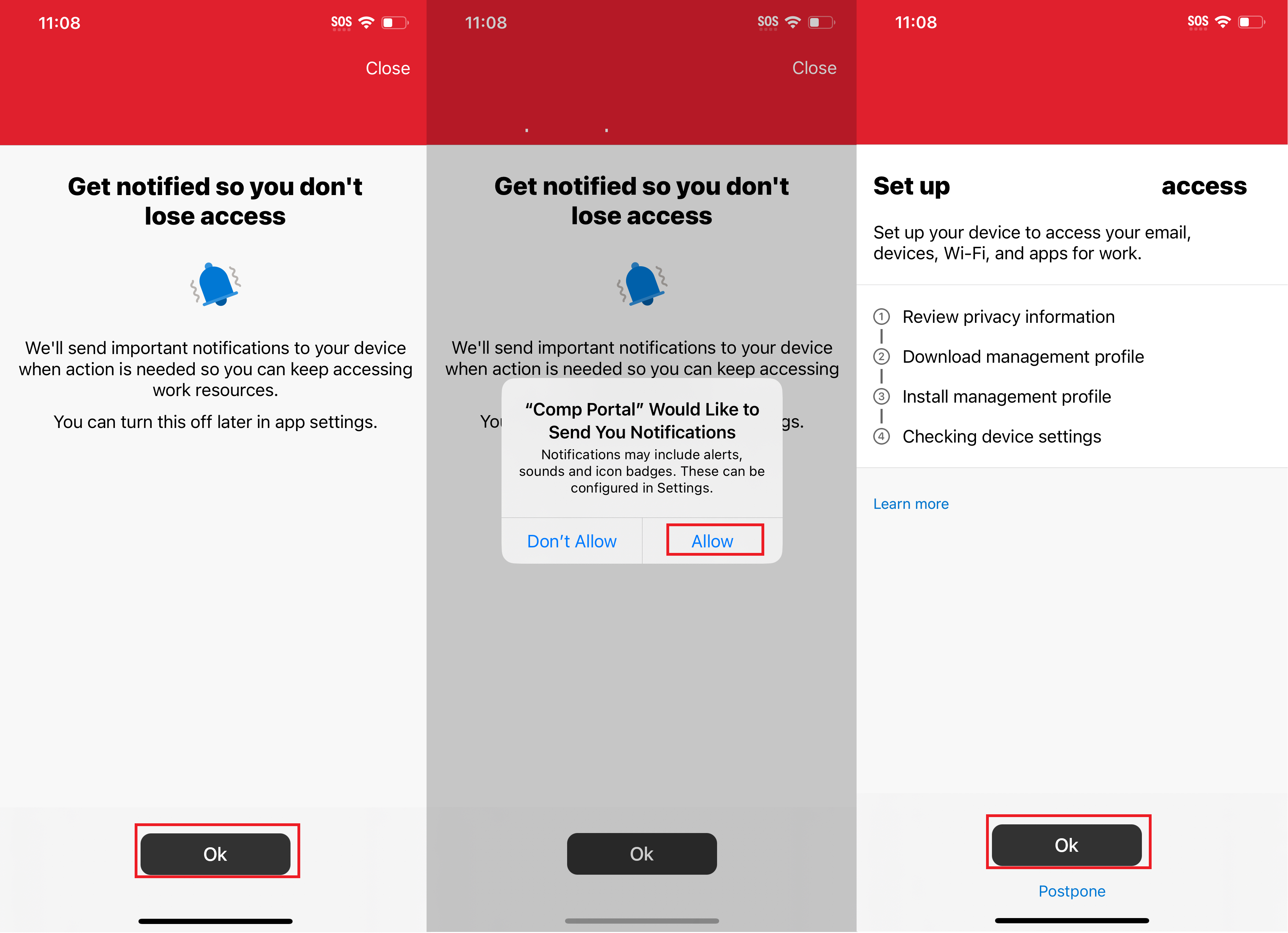
-
Follow the app and download the configuration profile.
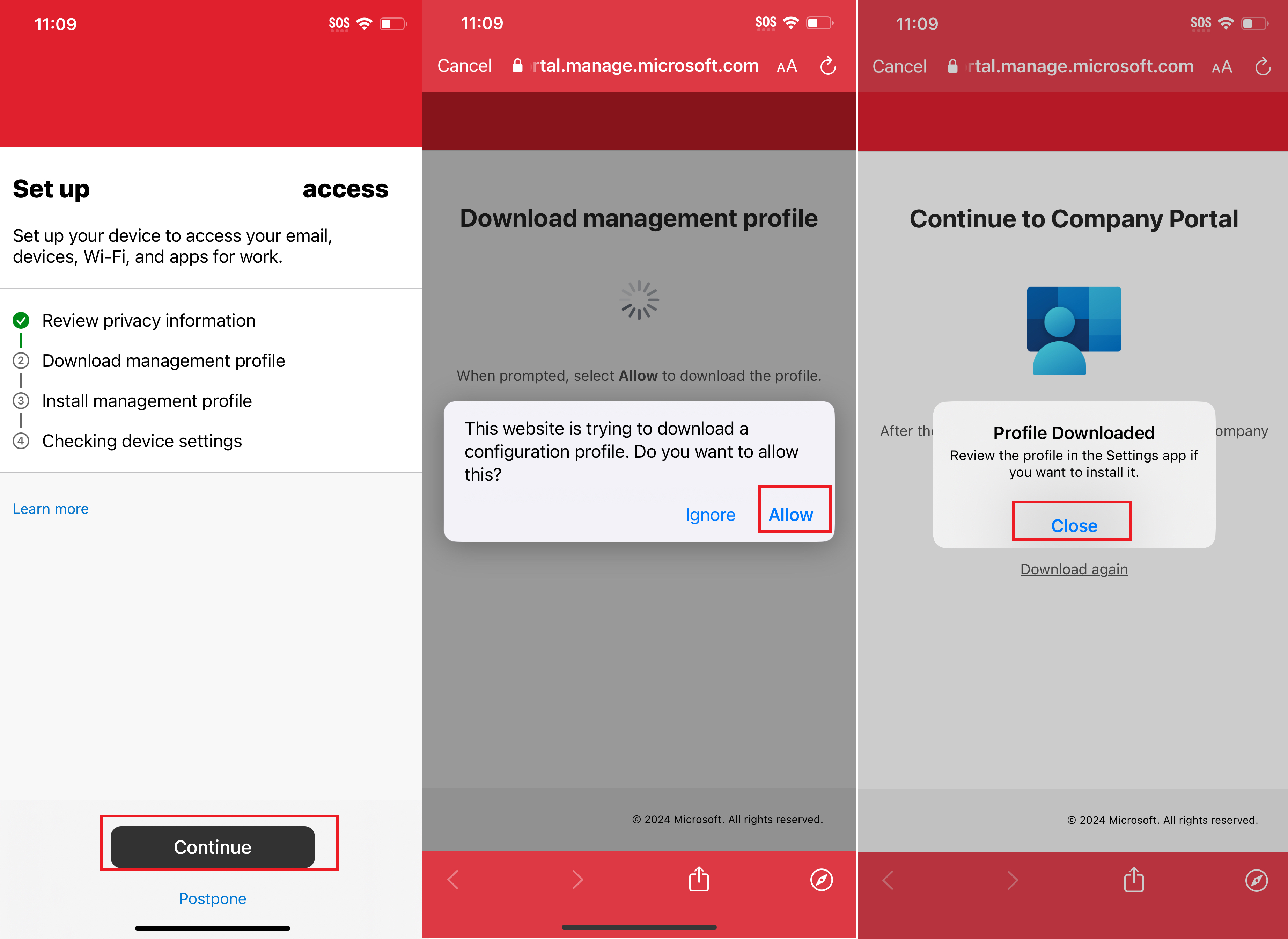
-
Continue to follow the app. Once you reach the "How to install management profile" page, return to the home screen and open settings.

-
In the settings, enter the following menus: General > VPN & Device Management > Management Profile
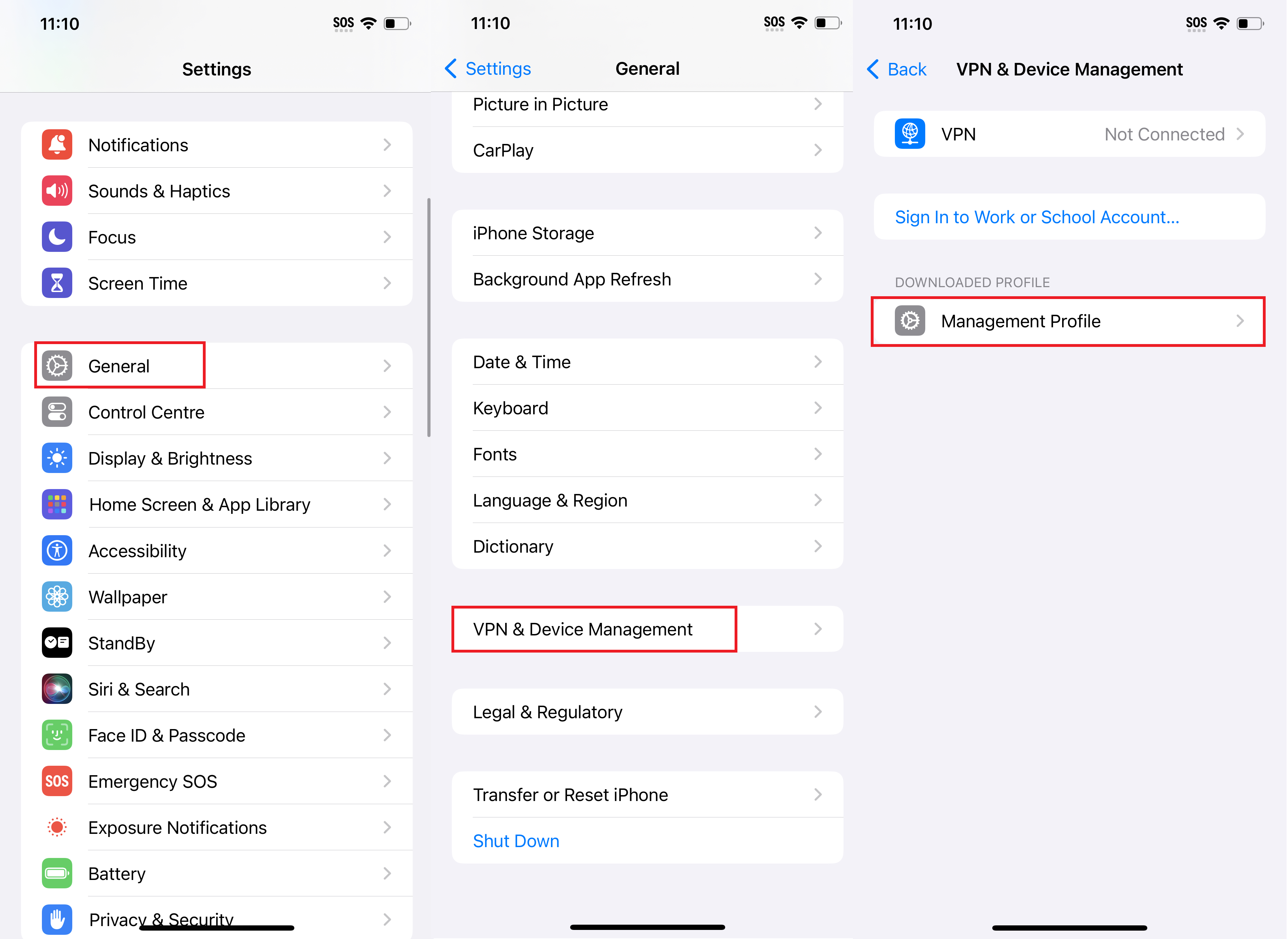
-
Install the downloaded Management Profile, it should request a passcode, tap 'Install' again to confirm. Read and accept the warnings, trust the certificate.
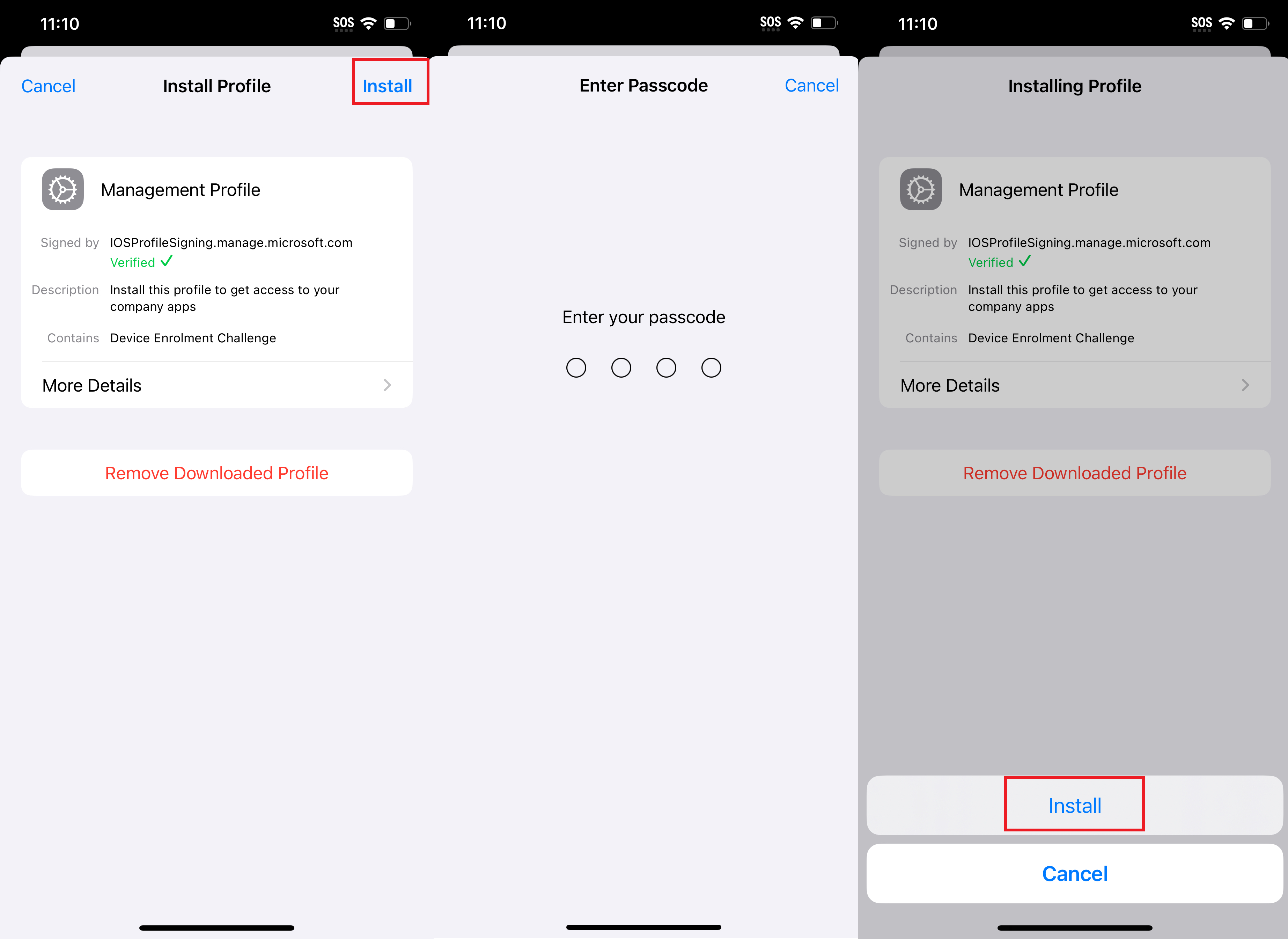
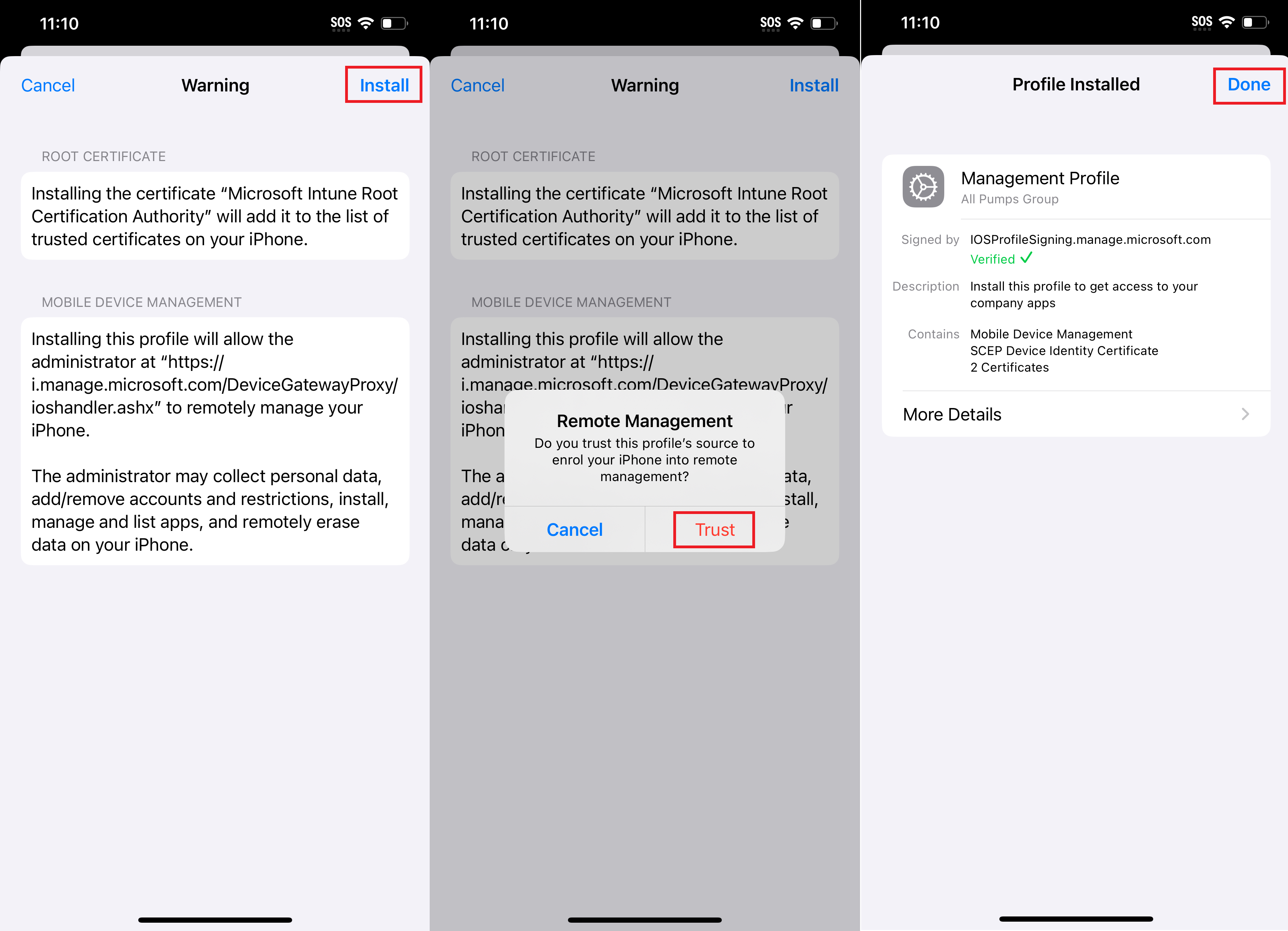
-
Re-enter the Intune Company Portal application. Continue to allow Intune to check your device for security and compliance. If your device meets company policy the process will complete successfully, otherwise the app may ask you to make changes to make your device compliant.
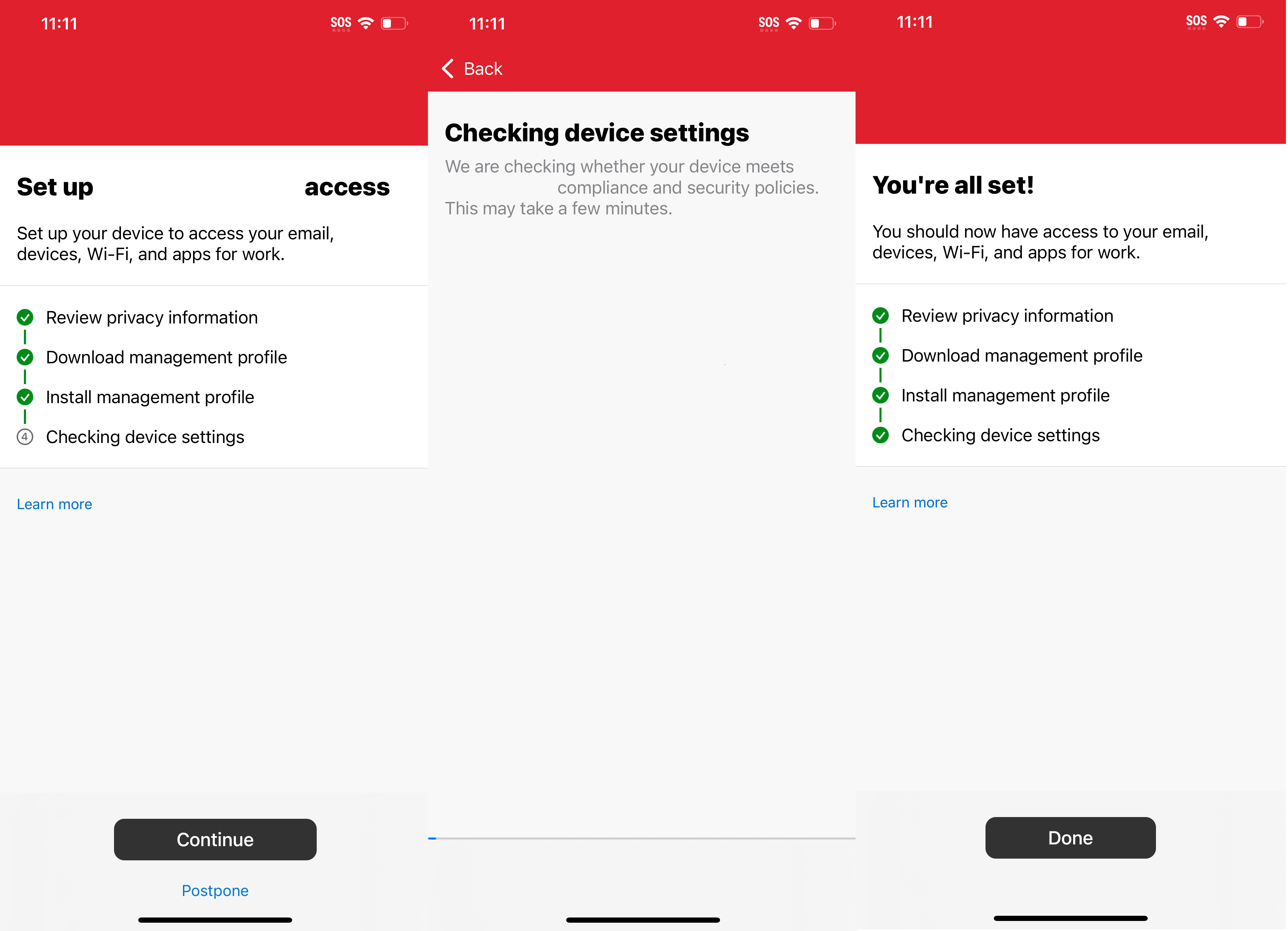
- Your device is now connected to the company Mobile Device Management system.
User Setup
Applications will require the device to be protected with a PIN or password.
-
Configure a secure device passcode
-
Log in and use Microsoft Apps as usual/required.