Re-configure Mobile Email
This guide explains how to re-configure email on your mobile device.
![]()
We recommend you use the Outlook app for email rather than the built-in mail app. The Outlook app uses Microsoft's modern sync technology and provides greater functionality than the built-in mail app, including:
- Be warned of potential security threats from emails
- Access to shared or delegate mailboxes
- Access to shared or delegate calendars
- Viewing when your colleagues are free or busy when scheduling meetings
- Schedule a Teams-enabled meeting
- Check accept/decline status for your meetings
- View your corporate directory
Remove your existing account
iPhone or iPad
You need to remove your existing email account.
-
Open the Settings app.
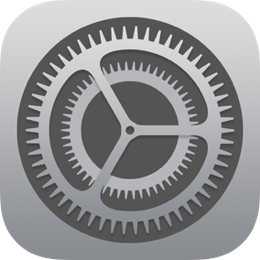
-
Scroll down and select Mail.
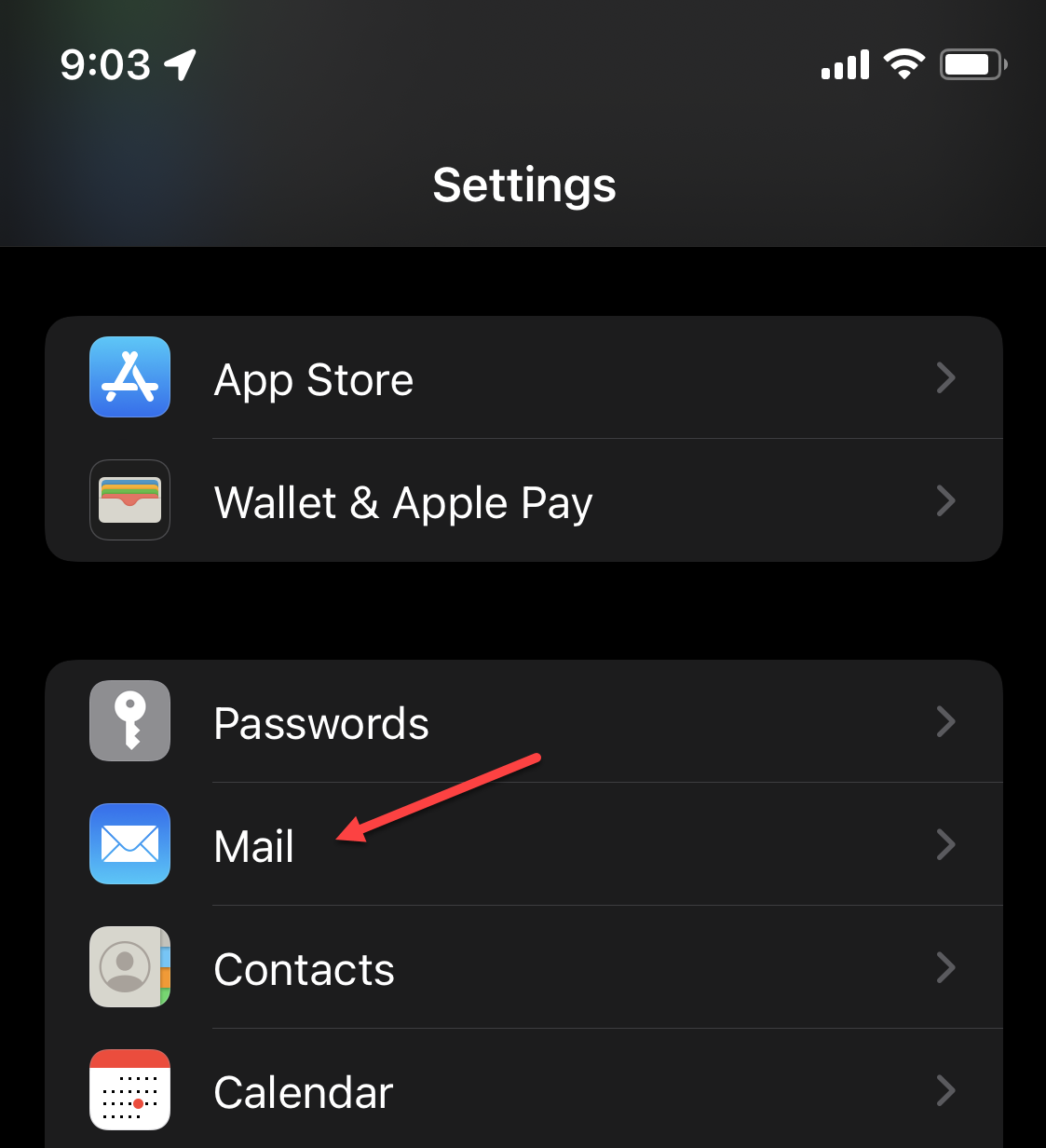
-
Tap Accounts.
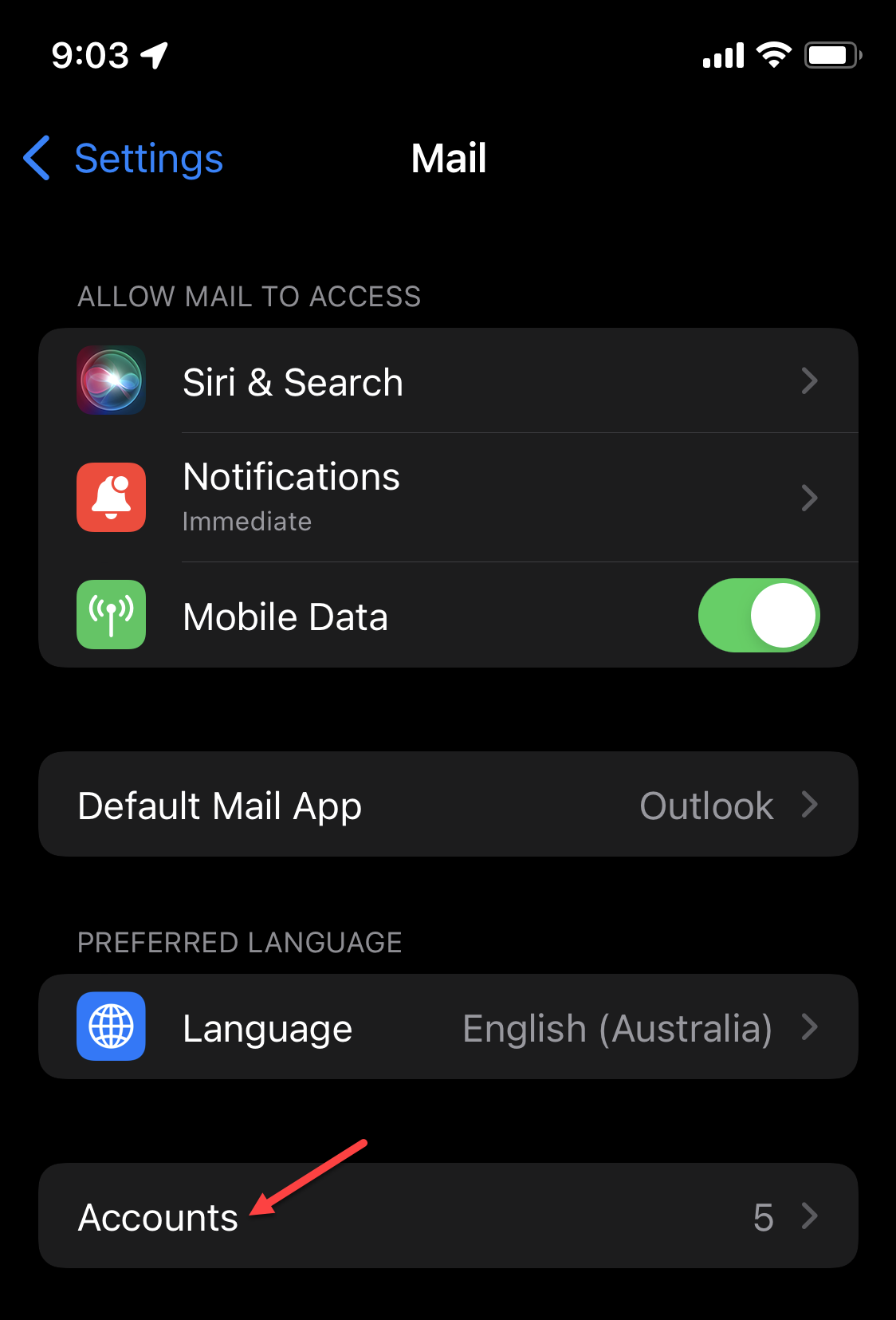
-
Select your work account.
-
Tap Delete Account.
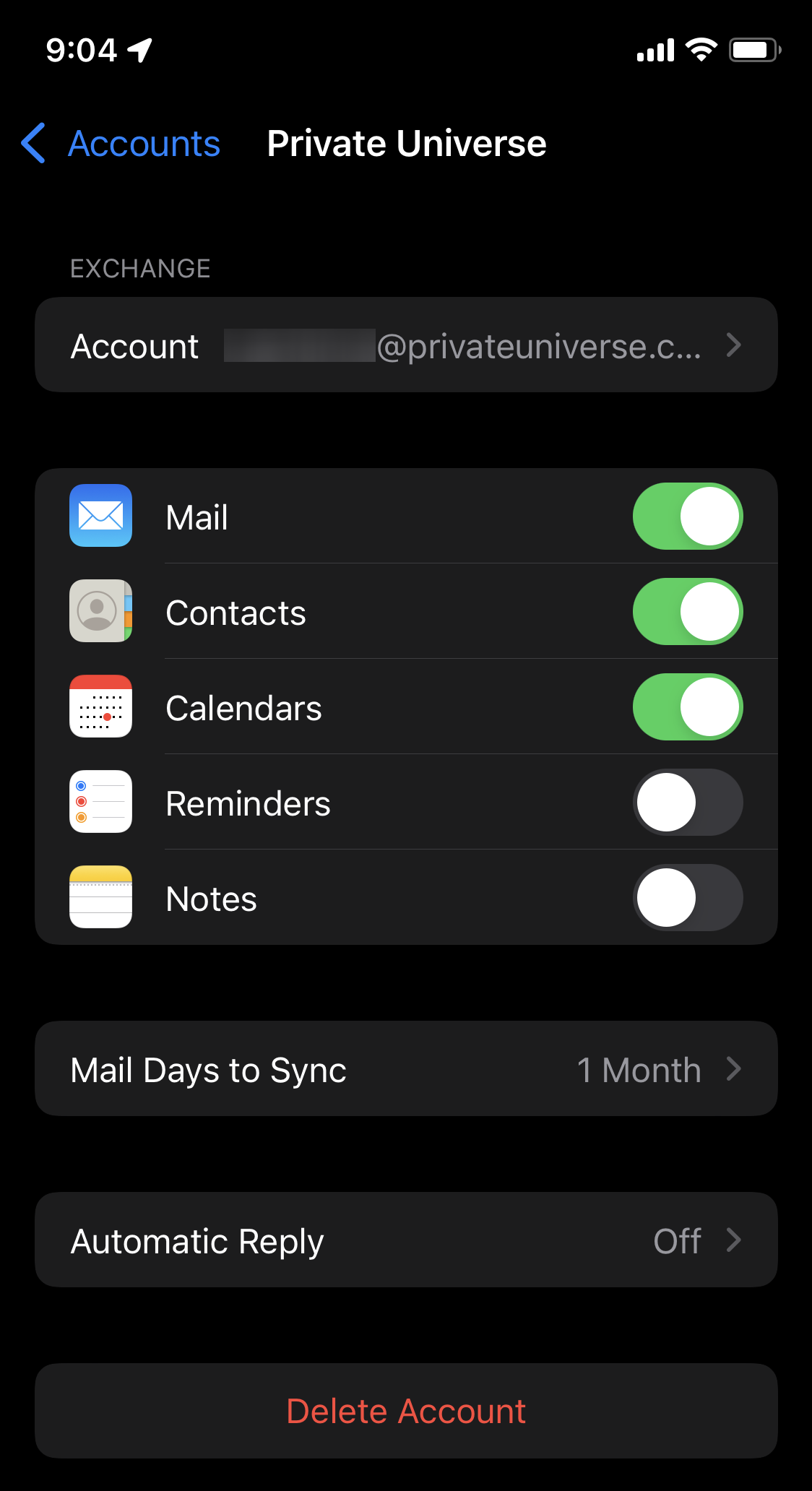
-
Press Delete from My iPhone and/or Delete Account if prompted.
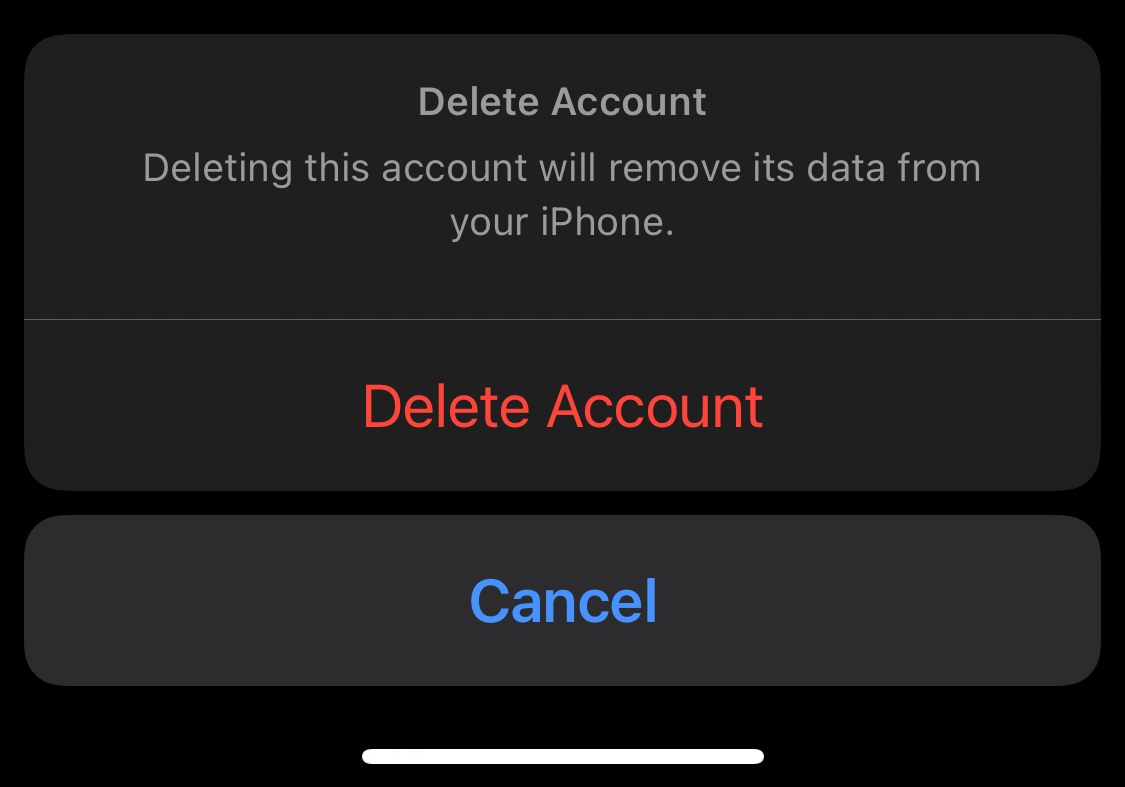
Android (Samsung, Google, Huawei etc.)
Each manufacturer has a slightly different mail app. You should be able to find the steps applicable to your device model online.
In most instances, you should be able to find a section in your device settings called Accounts and remove your work email account from there.
Download the Outlook app
Follow the steps described on the Outlook Mobile Apps page.